1. Introduction
Welcome to MMITech NextCloud Storage! This guide will help you set up and start using your new cloud storage solution. NextCloud offers secure file storage, synchronization, and sharing capabilities, all hosted on our reliable infrastructure.
2. Accessing Your NextCloud Account
To access your NextCloud account:
- Log in to your WHMCS client area
- Navigate to "My Products & Services"
- Find your NextCloud Storage product
- Click on the product to view details
Here you'll find:
- Web Interface Address: The URL to access your NextCloud web interface
- Username: Your unique NextCloud username
- Password: Your initial password (we recommend changing this upon first login)

3. Downloading NextCloud Clients
To download NextCloud clients:
- Visit https://nextcloud.mmitech.info/settings/user/sync-clients
- Choose the appropriate client for your device:
- Desktop clients for Windows, macOS, or Linux
- Mobile apps for iOS or Android

4. Setting Up Your NextCloud Client
After downloading the appropriate client:
- Install the NextCloud client on your device
- Open the client and enter your web interface address when prompted
- Enter your username and password
- Follow the on-screen instructions to complete the setup
5. Basic NextCloud Usage
With NextCloud, you can:
- Sync files across all your devices
- Share files and folders with others
- Collaborate on documents in real-time
- Access your files from anywhere with an internet connection
For detailed instructions on using NextCloud features, please refer to the official NextCloud user documentation.
6. Support and Additional Resources
If you need assistance:
- Contact our support team through your WHMCS client area
- Visit our FAQ section for quick answers to common questions
- Explore the NextCloud community forums for user discussions and tips
We're here to ensure you have the best experience with your MMITech NextCloud Storage. Happy cloud computing!