You can change your VPS password through multiple methods:
Method 1: Via the Active Services Control Panel on MMITech
- Navigate to Services: Go to Services -> My Services.
- Select the Service: Click on the specific service for which you want to change the password.
- Change the Password: Click on "Change Password." Ensure the new password includes at least one uppercase letter, one lowercase letter, one number, and one special character. You can also click on "Generate Password" to create a random password that meets the same criteria
- Shutdown The VPS: Gracefully shut down your VPS by clicking "PowerOff VPS," then restart it.
If all steps are followed correctly, your new password will be applied.
Method 2: Via the MMITech Dashboard
- Access the Dashboard: Log in to the MMITech dashboard using your credentials (provided during initial deployment) or reset your password if needed.
- Select the VPS: Click on the action gear for the VPS you wish to change the password for.
- Navigate to Settings: Go to the "Settings" tab.
- Change the Password: Click on "Change Password." Enter a new password that includes at least one uppercase letter, one lowercase letter, one number, and one special character. Submit by clicking the "Change Password" button.
- Shutdown The VPS: After receiving a confirmation popup that the password has been changed, shut down your VPS by clicking the red square near the VPS name, then start it again.
If all steps are followed correctly, your new password will be applied.