1. Connecting to a Windows VPS using RDP (Remote Desktop Protocol)
Step 1: Open Remote Desktop Connection
- Windows: Search for "Remote Desktop Connection" in the Start menu or use the Run dialog (
Win + R), then typemstscand hit Enter.
Step 2: Enter the VPS IP Address
- In the "Computer" field, enter the IP address of your Windows VPS.
- After entering the IP address, click the "Connect" button.

Step 3: Enter your Credentials
- A window will pop up asking for your credentials. Enter the username and password provided by email.

Step 4: Accept the Certificate (if prompted)
- If this is your first time connecting to this VPS, you may receive a security certificate warning.

Step 5: You're Now Connected
- Once the connection is established, you'll see the desktop of your Windows VPS.
2. Connecting to a Linux VPS using PuTTY/SSH
Step 1: Download and Install PuTTY
- Download PuTTY from the official site: PuTTY Download.
- Install PuTTY on your computer.
Step 2: Open PuTTY
- After installation, open PuTTY.

Step 3: Enter the VPS IP Address
- In the "Host Name (or IP address)" field, enter the IP address of your Linux VPS.
- Make sure the "Port" is set to
22and the "Connection type" is set toSSH.
Step 4: Save the Session (Optional)
- You can save this session by entering a name under "Saved Sessions" and clicking "Save." This makes it easier to connect next time.

Step 5: Click "Open"
- Click the "Open" button to initiate the connection.
Step 6: Accept the Security Alert
- The first time you connect to your VPS, you'll get a security alert asking if you trust the host. Click "Yes" to proceed.

Step 7: Log in with your SSH Credentials
- A terminal window will appear, prompting you to enter your username. Enter the username provided by your VPS provider.
- Then, you'll be prompted to enter your password (note: the cursor will not move as you type the password).

Step 8: You're Now Connected
- After entering the correct credentials, you’ll be logged in to your Linux VPS, and you can start executing commands.

Summary
- Windows VPS: Use Remote Desktop Connection (
mstsc) to connect via RDP. - Linux VPS: Use PuTTY to connect via SSH.
This tutorial should help you successfully connect to both Windows and Linux VPS environments. Remember to replace the placeholder IP addresses and credentials with those provided to you by email.